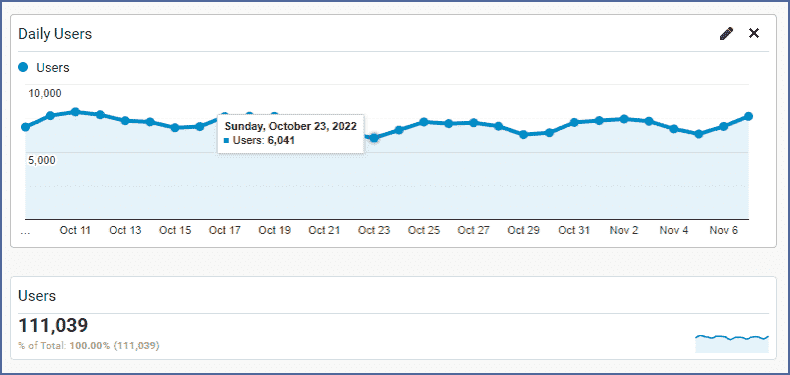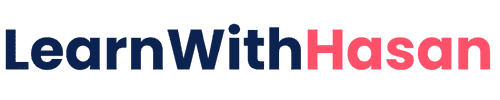Automate Your Digital Marketing With AI, Tools, & Tips Right in Your Inbox!

Thank you!
I'm blown away by you. You are a constant stream of generosity. You and your effort are something beautiful to behold. Thank you.
James Ruff
To say Hasan is an amazing entrepreneur, besides being a great teacher would be quite an understatement. I don't think I've seen anyone who exceeds the value he provides. Hasan epitomizes someone who provides value first and foremost and delivers quality education with clear & concise examples at very affordable prices.

Bob Truesdale
Hasan's teaching style is engaging and easy to follow. He explains complex concepts in a clear and concise way, and he provides plenty of examples and exercises to help you learn.
But what really sets Hasan's course apart is his passion for the subject matter.

Omar
Revolutionize Your Online Business With Free AI-Powered Tools!